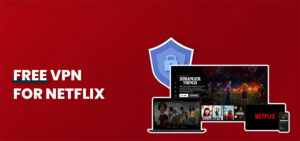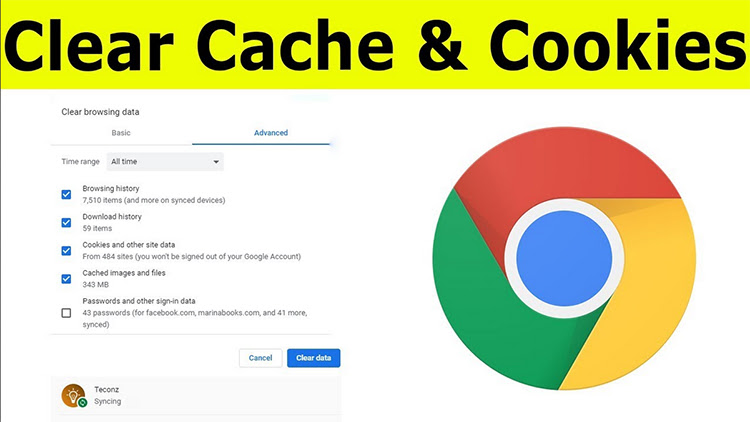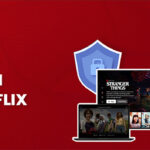How to clear cookies and cache Cookies and cache play an essential role in online browsing by improving user experience and speeding up the loading of web pages. However, excessive accumulation of cookies and cached data can result in a slowdown of your device and pose security risks. To maintain optimal device performance and enhance online privacy, it’s crucial to regularly clear cookies and cache from your browser, computer, or phone.In this article, we provide step-by-step instructions on how to clear cookies and cache.
Additionally, we offer advice on secure web browsing practices such as using a Virtual Private Network (VPN) like NordVPN. NordVPN provides users with a free trial before subscribing, making it easier to test its effectiveness.Clearing cookies and cache regularly can help protect your device from potential harm while enhancing your browsing experience. By taking these steps towards safer browsing practices, you can enjoy seamless internet surfing without compromising your privacy or device security.
Outlines Of Guide
ToggleHow to clear cookies and cache
NordVPN is a VPN provider that offers top-notch protection to its users’ online activities. Its advanced encryption, no-logs policy, and widespread network of servers make it the most secure VPN available in the market. For those seeking a safe and speedy browsing experience, NordVPN is an excellent choice.However, it’s crucial to clear cookies and cache periodically for both performance and privacy reasons. Different platforms have their own methods for clearing cache and cookies, so step-by-step guides on how to delete browser cookies and cache are available for all devices and browsers.
These guides can help users maintain their online privacy while also optimizing their device’s performance.Clearing cache and cookies regularly ensures that your device runs smoothly by freeing up space taken up by unnecessary data. Additionally, it also helps protect your personal information from being accessed by unauthorized parties. It is always good practice to follow these steps periodically to keep your device running smoothly and safeguard your privacy online.
Clearing cookies on Chrome, Firefox, Microsoft Edge and Safari
Clear cookies on Chrome
- Head to the upper right corner and select the three vertical dots icon, which will take you to the Customize and control Google Chrome menu.
- Please place your cursor over More tools and choose Clear browsing data.
- If you want to retain your browsing history and cache, only select the option for Cookies and other site data.
- Choose a time frame from the dropdown menu. We suggest selecting “All time.”
- Click Clear data to delete all cookies on Chrome
NordVPN is a trustworthy VPN service that pairs well with the Chrome browser. When combined with cookie cleaning, NordVPN can provide a comprehensive layer of protection against tracking and ensure secure and anonymous browsing for improved digital security. With NordVPN, you can access restricted websites, stream content from different regions, and protect your online identity from hackers and cybercriminals. By using NordVPN, you can enjoy peace of mind knowing that your online activities are protected by top-notch encryption technology. Additionally, NordVPN offers fast connection speeds, reliable customer support, and a user-friendly interface making it an excellent choice for anyone looking to enhance their online security.
Clear cookies on Firefox
- To access the menu, click on the icon (☰) at the upper right of your Firefox browser.
- Choose Settings from the dropdown menu.
- Select the Privacy and Security option located on the left side.
- Please navigate to the menu labeled “Cookies and Site Data” by scrolling down.
- Choose to erase data
- Select what you want to eliminate and then clear it.
- Press Clear now, and everything will be ready
Using NordVPN as a VPN while using Firefox can give you an added layer of online protection. NordVPN seamlessly integrates with the browser to provide secure and anonymous browsing. Combining NordVPN with clearing cookies in Firefox can ensure robust defense against tracking, making it an excellent option for users looking to enhance their online security. With this combination, you can protect your online activities from being monitored by third-party entities and browse the web with complete privacy. Whether you’re using public Wi-Fi or accessing sensitive information online, NordVPN can help keep your data secure and protected.
Clear cookies on Microsoft Edge
- Click the three dots in the top-right corner, which symbolize Settings.
- Locate Cookies and site permissions on the left side and select it.
- Please select “Manage” and remove cookies and site data.
- Please visit the “See all cookies and site data” section.
- Select the items you want to clear or remove all.
To enhance online security while using Microsoft Edge, it is recommended to use NordVPN, a reliable VPN that is compatible with this browser. This can be combined with regular cookie cleaning to provide complete protection against tracking and ensure privacy and security while browsing. With NordVPN activated, all your internet traffic will be encrypted, preventing unauthorized access by third parties. Additionally, NordVPN offers advanced features like Double VPN, which routes your connection through two different servers for added encryption and protection. By utilizing these measures, you can safeguard your personal information and browse the web with peace of mind.
Clear cookies on Safari
- Select Safari and then go to Preferences
- Privacy Click
- Select and handle website data.
- You have the option to choose the websites you wish to keep cookies for and manually remove others.
- Press “Remove All” to eliminate all cookies.
- After completing the task, click on the Done button in blue.
If you’re a Safari user, you can enhance your online privacy by using NordVPN, one of the leading VPNs that works seamlessly with this browser. Combining NordVPN with regular cookie cleaning on Safari can provide a strong defense against tracking, ensuring that your browsing activities remain confidential. NordVPN encrypts your internet connection and masks your IP address, making it impossible for third parties to track your online activity. In addition, it offers a no-logs policy and advanced security features like double VPN and CyberSec, which protect you from malware and phishing attempts. By implementing these measures, you can safeguard your online privacy and enjoy a more secure browsing experience.
Clear cookies and cache from your computer and phone
Clear cache on Mac
Macs, like other computers, save cache data on their hard drives. As you install more apps and use them frequently, your cache size will increase. It’s common for it to exceed 10 GB or even more.
I will provide a detailed guide on clearing the cache on a Mac.
- Find the Library directory on your Mac.
- Please navigate to the Cache subfolder and remove all its contents, but do not delete the folder itself.
- Initiate Finder and access Users/your_username
- Select the View option and then click on Show View Options.
- Choose “Show Library Folder” and then close the window.
- Find the currently visible ~Library folder.
- Navigate to the Cache subdirectory and remove all its contents, but do not remove the folder itself.
Enhance the security of your Mac devices by utilizing NordVPN alongside regular cache cleaning. NordVPN offers robust encryption and Mac compatibility, while clearing cookies helps maintain the privacy of your online activities and ensures data protection. Keep in mind that deleting app caches will reset your settings and may require you to log in again to websites. However, once you do so, the services will restore and save your account details.
Clear cache and cookies on Windows
Removing browser cookies and cache on Windows 10 and Windows 11 is a process similar to that on Windows 7. The difference lies in the location of the settings needed to access the “delete” option. On Windows 10 and 11, you can access this option by clicking on the three dots located in the top right corner of your browser window, selecting “Settings,” then “Privacy and security.” From there, you can click on “Clear browsing data” to remove cookies and other cached data. It is important to clear your browser history regularly as it can help improve your computer’s performance and protect your privacy.
Clear cookies on Windows 10 and Windows 11
Two methods exist for deleting cookies on Windows 10 and Windows 11.
How to delete browser cookies in Internet Explorer on Windows 10 and Windows 11: Option 1
- Open the Internet Explorer and click on the Tools cogwheel at the top right
- A drop-down menu will appear. Hover over Safety
- Select Delete browsing history
- Leave only Cookies and website data ticked, if you want to keep other data
- Hit Delete
For an extra layer of protection while using Windows 11, NordVPN is the go-to choice. With its encryption and seamless compatibility with the latest Windows OS, this VPN ensures your internet remains secure and private. By combining NordVPN with regular cookie cleaning, you’ll create a defense against tracking.
Option 2: Deleting browser cookies in Windows 10 and Windows 11
- Hit the Windows button and search for the Control Panel app
- Open Network and Internet
- Under Internet Options, choose Delete browsing history and cookies
- Under Browsing history, choose Delete browsing history on exit and hit OK
- If you want to delete cookies only, hit Delete… button and untick other boxes
The only difference on Windows 11 is that we won’t see a Delete browsing history on exit tickable box. Also, only Browsing history and Appearance settings are included in the General tab.
Clear cache on Windows 10 and Windows 11
- Press the Windows key and lookup Disk Cleanup
- Select the drive you want to clean up. Most likely it will be C:
- Scroll down the list and tick Temporary files to clean cache
- Optionally, delete Thumbnails, Downloads, and other data you may not need
- Optionally, click the Clean up system files button to calculate how much the downloaded updates take-up
- Click OK
How to clear cookies and cache
Clear cookies on Windows 7
Option 1: Delete browser cookies in Internet Explorer 7
- Click Tools at the top right of your Internet Explorer 7 window
- From the dropdown, select Internet Options
- In the General tab, click the Delete… button under Browsing history
- Click Delete cookies and confirm by pressing Yes
- Optionally, you can also delete temporary internet files, browsing history, form data, and passwords
Option 2: Delete browser cookies in Windows 7
- Click the Start button
- Type Internet Options and click it
- Under the General tab, click Settings
- Click View files at the bottom-right corner
- Select all files with Ctrl + A
- Delete all files with Shift + Del
Clear cache on Windows 7
- Click the Start button
- Type Disk Cleanup and click it
- Select the drive you want to clean up. Most likely it will be C:
- Check the box that says Temporary files
- Optionally, check other boxes as well
- Click Delete Files. The window will close automatically
Clear cache and cookies on iPhone
Clear cookies on iPhone
Here’s how to clear Safari cookies on an iPhone:
- Pay a visit to Settings
- Scroll down until you find Safari. Tap it!
- Scroll all the way down until you reach Advanced. Tap it!
- Choose Website Data
- Select Remove All Website Data or Edit to select cookies of each website manually
- If you want to delete browser history together with cookies, get back to Safari and tap Clear History and Website Data
Combine NordVPN with regular cookie and cache cleaning on Safari for a secure and private mobile browsing experience. For iPhone users, NordVPN is the trusted VPN solution. Its user-friendly app and strong security features make it an ideal choice for protecting your online activities.
Clear cache on iPhone
Clearing cache on an iPhone is not a universal process. Each app has its own method for clearing cache, and it may vary from simple “Clear cache” options to more intricate procedures that require your attention and patience. You can review individual apps and remove unnecessary data to free up space on your device. Some apps like Safari have built-in options for clearing cache, while others like Facebook and Instagram may require you to log out or delete the app entirely. It’s recommended to clear cache regularly to ensure smooth performance of your iPhone.
To clear cache on your iPhone:
- Go to Settings and tap General
- Choose iPhone Storage
- From the list, choose an app that takes a significant amount of space
- If you’re running out of space, you will see Recommendations for a cleanup
- If you have enough space, you can choose Offload App to keep the data but remove the app itself
If you’re looking for the ultimate security for your iPhone, pairing NordVPN with routine cache clearing is an excellent option. With NordVPN’s easy-to-use app and robust encryption, you can be assured of complete privacy and protection while browsing online. Clearing your cache regularly also ensures efficient and secure mobile browsing, safeguarding your digital privacy further. By combining these two measures, you can enjoy a secure and seamless online experience without worrying about cyber threats or data breaches. Additionally, it’s essential to keep your device updated with the latest software patches and use strong passwords to protect against potential cyber attacks.
Clear cookies and cache on Android
Clear cookies on Android
This guide is intended for individuals using Chrome. If you need to remove cookies from a different browser, please consult their support resources.
- Open the Chrome browser and tap the three dots (More) at the top right
- Select History
- Choose Clear browsing data
- Select a Time range. We recommend All time
- If you want to delete cookies only, deselect Browsing history and Cached images and files
- If you also want to delete passwords, autofill, and site settings, go to the Advanced tab
- Tap the blue Clear data button
To keep your Android device secure, it is recommended to use NordVPN along with regular cookie and cache cleaning. NordVPN’s app designed for Android devices can provide a reliable shield against tracking, thereby preserving your online privacy. The app works efficiently to deliver a secure browsing experience while ensuring the protection of sensitive information. Regular cookie and cache cleaning is also important as it removes data that could compromise your online security. By using NordVPN and practicing regular cleansing of cookies and cache, you can ensure that your Android device remains safe from potential cyber threats.
Clear cache on Android
- Go to Settings
- Tap Storage
- Select Other apps
- Choose the app – there’s no way to remove the cache of all apps at once
- Tap Clear cache
How to clear cookies on iPad
Please note that deleting cookies on an iPad will not automatically log you out of all websites, as this is managed by AutoFill.
Here is how to clear cookies on iPad:
- Go to Settings and choose Safari
- Tap Advanced at the very bottom and then Website Data
- Select Remove All Website Data
- If you want to clear your history as well, tap Clear History and Website Data under Safari
If there are no cookies or browsing history to clear, the setting will transition to a grey color.
Should you accept cookies or not?
While cookies undoubtedly make things easier by eliminating the need to remember passwords for frequently visited sites, they also have a significant impact on online content relevance. Cookies help track users’ interests and preferences, allowing services to provide them with more relevant content. However, it’s important to note that almost every type of cookie reduces privacy by some measure – some more than others. As a result, disabling cookies is a valid option worth considering. If you choose not to disable them, it’s essential to clean your cookies regularly to protect your privacy and prevent unwanted tracking. Many browsers offer an option to automatically delete cookies after a specified period or when the browser is closed, which can help mitigate this risk. Ultimately, the decision to enable or disable cookies depends on your individual preferences and concerns regarding privacy and convenience.
How often should you clear cookies
In an age of waning privacy, it’s a wise move to clear cookies, as evidenced by a notable incident. During 2015-2016, hackers infiltrated Yahoo’s systems and absconded with proprietary codes linked to the cookies of approximately 32 million users. This enabled the intruders to fabricate cookies and subsequently infiltrate millions of accounts.This is merely one instance – by retaining cookies on your device for extended periods, you are essentially granting advertisers and data mining firms permission to monitor your online behavior, which undoubtedly compromises your privacy.
Regularly cleaning cookies is crucial for maintaining the privacy and performance of your device. If you are using a public computer, it is recommended to delete all cookies and browsing history immediately after your session. On your personal device, it’s advisable to remove cookies at least once a month to keep it tidy. However, it is essential to clean them after visiting suspicious websites or when you notice a drop in browser performance. Although removing cookies may require you to re-enter multiple logins, protecting your privacy is worth the inconvenience. Additionally, you can use browser extensions that automatically clear cookies or block third-party cookies altogether for added security.
Reasons to clear cookies
According to most experts, technology is rarely clear-cut – it all depends on how it’s utilized. Deciding whether to enable or disable cookies involves balancing convenience, privacy, and to some extent, performance. However, there are compelling reasons to regularly clear your cookies.
- Increased security risk. Cookies can be hijacked by hackers that want to access your browser session data.
- Decreased performance. Cookies tend to slow your browser down. While they make websites load faster at first by storing some of the info on your device, cookies start clogging things up after some time.
- Increased privacy risk. Your personal data stays in the cookies and adds up as you surf the web. This results in more personalized ads and more data that can be sold to third-parties. Also, the more private information your cookies contain, the easier it is for a hacker to use it against you.
- Account protection. If someone takes over your device, he or she will be able to use services under your name without logging in.
What do cookies do?
Cookies are small data pieces stored on your device by your browser. They serve as a reminder of your actions, such as the items in your shopping cart and the data you provide, such as passwords or credit cards. Additionally, cookies collect information about your online behavior, which includes the pages you’ve visited and the buttons you’ve clicked. This information is used to improve user experience by providing personalized recommendations based on your browsing history. Cookies can also be used for targeted advertising, but it’s important to note that users can control cookie settings to protect their privacy and prevent unwanted tracking. Overall, cookies play a crucial role in improving website functionality and user experience while balancing privacy concerns.
The following section discusses various kinds of cookies. Certain cookies inform a server about your login status to prevent the transmission of sensitive data at inappropriate times. Others remember your individual preferences, like website language. Conversely, zombie cookies, deemed borderline malware, reappear immediately after deletion and are designed for intrusive tracking. Nonetheless, they can assist website owners in blocking undesired traffic.
Safe browsing with a VPN
In today’s digital age, safeguarding your online presence is more important than ever. Cybercriminals often target public Wi-Fi networks, putting your online security at great risk. It is essential to protect not only your cookies and cache but also your entire browsing activities from such attacks. A top-tier VPN solution like NordVPN can provide robust encryption and a strict no-logs policy to ensure the safety of your data.NordVPN’s seamless compatibility across multiple devices and platforms allows you to enjoy peace of mind while engaging in activities like banking, shopping or handling sensitive information online. The VPN solution offers various features such as ad-blocking, double VPN protection, and automatic kill switch that adds an extra layer of security to your online experience. With NordVPN protecting your digital presence, you can browse the internet with confidence and without fear of cyber threats.
Cookie types
Session cookies
Short-term cookies, also known as session cookies, are temporary files that stay on your computer until you shut down your browser. These cookies are commonly used by e-commerce websites to enhance the functionality of online shopping carts. They allow users to add items to their cart and continue browsing other pages without losing their selected products. Another example of a short-term cookie is one that enables the “Back” button on your browser to work correctly. This ensures that you don’t get a fresh copy of the previous page without your input, making navigation smoother and more efficient. Short-term cookies are essential for providing a seamless user experience and improving website functionality.
Persistent cookies
Persistent cookies are those that remain on a device even after the browser is closed. They are often used to store login information and are legally required to have an expiration date in most countries. These cookies can last for several months and can also be used for tracking purposes. By tracking a user’s visits over time, persistent cookies can build a profile of their interests and preferences, which can then be used to customize their experience on a particular website. However, it’s important to note that some users may have concerns about privacy and data security when it comes to the use of persistent cookies.
Third party cookies
Cookies added to your device by third-party services operating on websites you visit are the most dangerous due to privacy concerns. These cookies gather information about you, as stated in the Privacy Policy documents of these services. Some websites may contain more than 50 such cookies, making it impossible to ensure your privacy.While it is challenging to eliminate all third-party trackers, you can minimize your exposure by utilizing browser extensions like Ghostery. Another option is to block cookies entirely, but this will require you to enter your login credentials each time you access your preferred online services. It is essential to understand that blocking all cookies may disrupt some website functionality and user experience. Therefore, it’s crucial to assess the level of privacy risk and opt for a suitable approach accordingly.
Wrapping up
Cookies are a crucial aspect of online browsing, but it’s essential to understand what they entail and the privacy implications. It’s crucial to weigh how much privacy you’re willing to give up for convenience and take appropriate measures accordingly. Clearing cookies periodically, especially after visiting dubious sites, is recommended.Another useful tip is to use a private mode while browsing that doesn’t store any information. However, it may not be convenient to use all the time as users may need to enter login details for services like Gmail and Facebook after each session. As such, finding the right balance between allowing all cookies and disabling them entirely will be ideal for most users. By doing so, they can safeguard their privacy while still enjoying the benefits of personalized browsing and targeted advertising.